WC Vendors Pro ships with a very robust commission system. In addition to supporting basic fixed and percentage commissions, WC Vendors gives you the flexibility to change the way commissions are calculated based on the product, product category, sales numbers, vendors involved, or all of the above. This flexibility is part of what makes WC Vendors an attractive platform for building a marketplace, but it can be difficult to understand all of the options that are available and how they work together.
In this series we’re going demystify the WC Vendors commission system by taking deep dive into each of the commission options available within WC Vendors, breaking them down, and giving some examples on exactly how they work. Then, once we’ve gone over each one individually, we’ll create a few realistic examples of how the different commission options can be leveraged to help you monetize your marketplace.
To get started, we need to cover a key concept in WC Vendors – the commission hierarchy. Put simply, the commission hierarchy provides a way for you to override the global marketplace commission settings for an individual product, product category, or vendor. The way this works is as follows: When WC Vendors calculates the commission for a product, there is an order in which commission settings are checked. Calculations will start at the product level, then check the product category, then the individual vendor, and finally the global level. When WC Vendors finds an applicable commission amount, it will end its search, and apply that amount.
For instance, let’s say a marketplace admin has decided to charge a 20% global commission on all sales, but to generate some new vendor signups, the marketplace admin runs a special, reducing the commission for new vendors to 10%. That admin can set a “Vendor” commission for each of those new vendors, and since WC Vendors will apply the “Vendor” commission before the “Global” commission, anytime one of those new vendors sells a product, the 10% commission rate will be applied instead of the marketplace’s standard 20% “Global” commission.
As another example of the commission hierarchy, let’s say the marketplace admin from above wishes to get more products in a particular product category. They can set a unique “Product Category” commission for the product category they wish to encourage vendors to enter products in. So, instead of the “Global” commission rate of 20% (from the example above), they can set a lower “Product Category” commission of 15% to try and encourage vendors to list more products of that category classification.
These are just a few examples of how the logic works with the WC Vendors commission system. In the next article we’ll elaborate on the powerful “Product” level commission settings available in WC Vendors and explore some ways to leverage this commission type for your marketplace.
Have any questions about setting up commissions in WC Vendors? Feel free to drop a comment below.
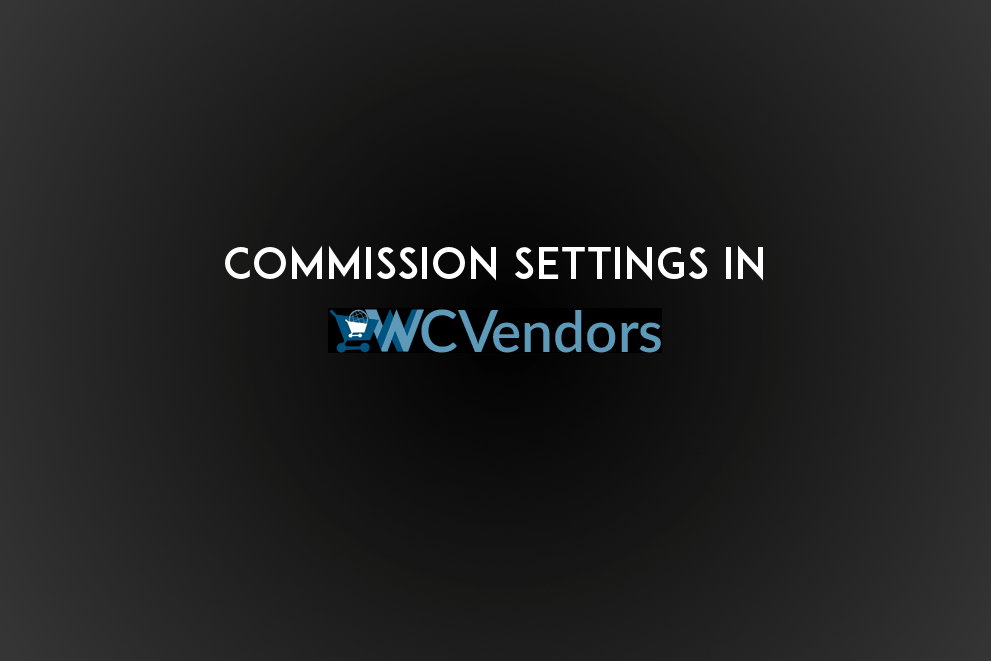
Hello Team,
To achieve the category based commission we performed the following steps,
Category Commission allows you to set the commission on a per-product category basis. There is a requirement for this commission level.
To set the product category commissions you must have enabled single category select on the product forms.
WC Vendors > Settings > Forms > Products
Category Display – single select
However, we still do not see the commission selection option in the category page.
Please assist asap.
Hey Shantanu,
We would suggest checking out the WC Vendors documentation here: https://docs.wcvendors.com/knowledge-base/wc-vendors-pro-commission/
If you’re still not able to get the commissions working, the next step would be to contact their support team, as they will be much better equipped to troubleshoot that issue with you.
Thanks